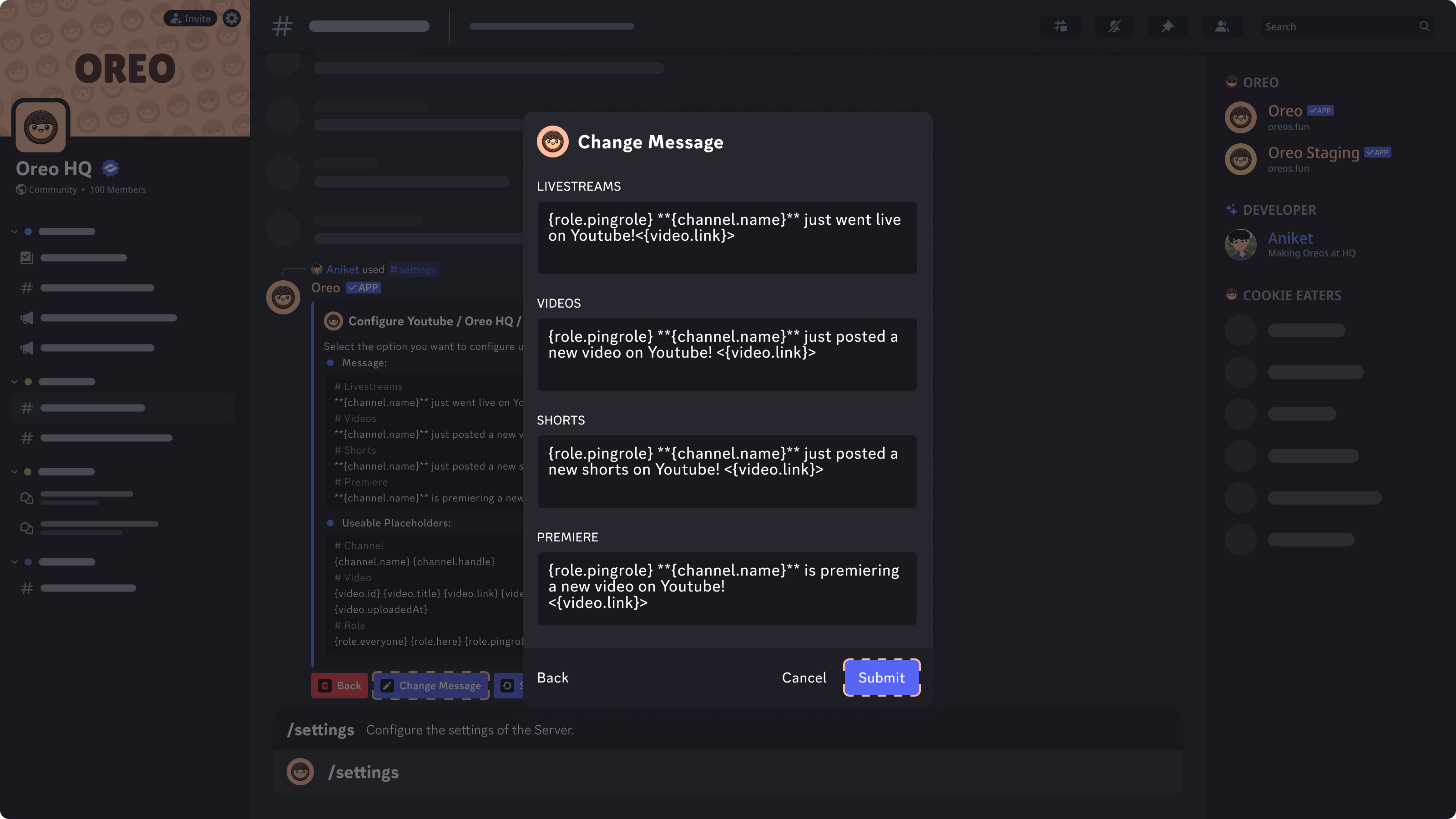Using Placeholders
| Video | Description | Example |
|---|---|---|
{video.id} | ID of the Video | cIdG9v82Aps |
{video.title} | Title of the Video | Oreo HQ: Making Oreos at Factory |
{video.link} | Url of the Video | https://youtube.com/watch?v=cIdG9v82Aps |
{video.type} | Type of the Video | live |
{video.description} | Description of the Video | Live from the Oreo Making Factory |
{video.uploadedAgo} | Time since the Video Upload | 6 months ago |
{video.uploadedAt} | Date & Time of the Video Upload | 29 January 2025 2:30 AM |
| Channel | Description | Example |
|---|---|---|
{channel.name} | Name of the Channel | Oreo HQ |
{channel.handle} | Handle of the Channel | @oreobot |
{channel.avatar} | Avatar of the Channel | https://.../... |
| Role | Description | Example |
|---|---|---|
{role.here} | Mentions the @here role | @here |
{role.everyone} | Mentions the @everyone role | @everyone |
{role.pingrole} | Mentions the Pingrole Set | @Youtube Alerts |
- From the slash commands menu use the /settings command.
- Select the notifier type & from the dropdown click on the User to update content.
-
From the buttons present click on the Change Message button.
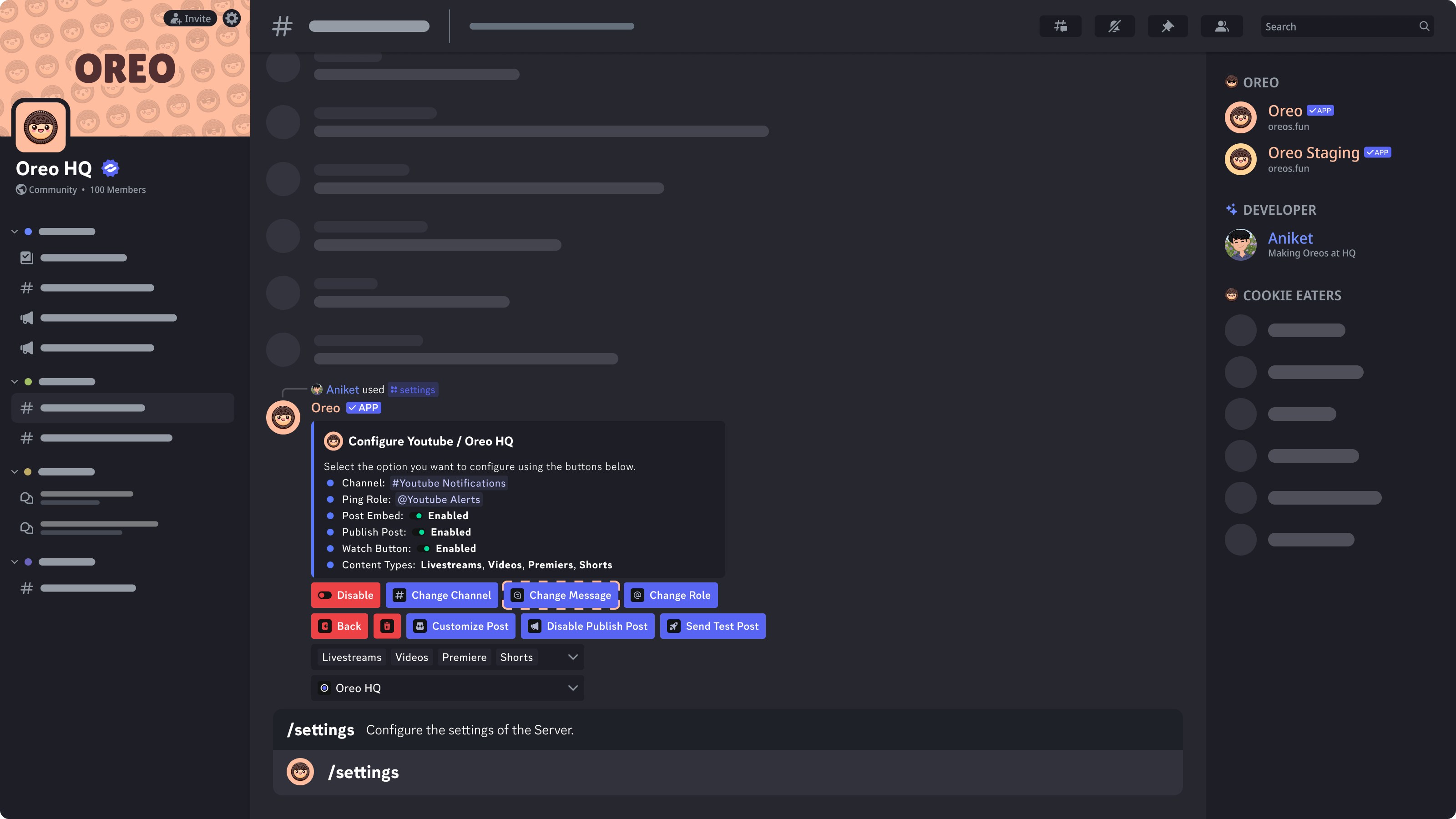
-
Update the values in the popup and click on the Submit button.